The Dashboard module displays details about the specific MassiveHand Campaign Works™ instance. If you want more information for your instance, see reports.
Users have their own individual and highly customizable dashboards. Note that there is no specific dashboard for the entire instance. MassiveHand Campaign Works™ displays different versions of the dashboards (with widgets) based on the permission of the logged in user. You can set assign roles to users in Settings > Roles. For example, if a user doesn’t have necessary permission to perform tasks (view/create) in Campaigns, the user would be unable to view or create widgets for campaigns.
Note
- The default date range is 30 days back from the present day. However, you can update the same in Dashboard or change the default date range in Settings > Configuration > System Defaults.
- Ensure that you don’t create a large number of widgets as large dataset can impede performance.
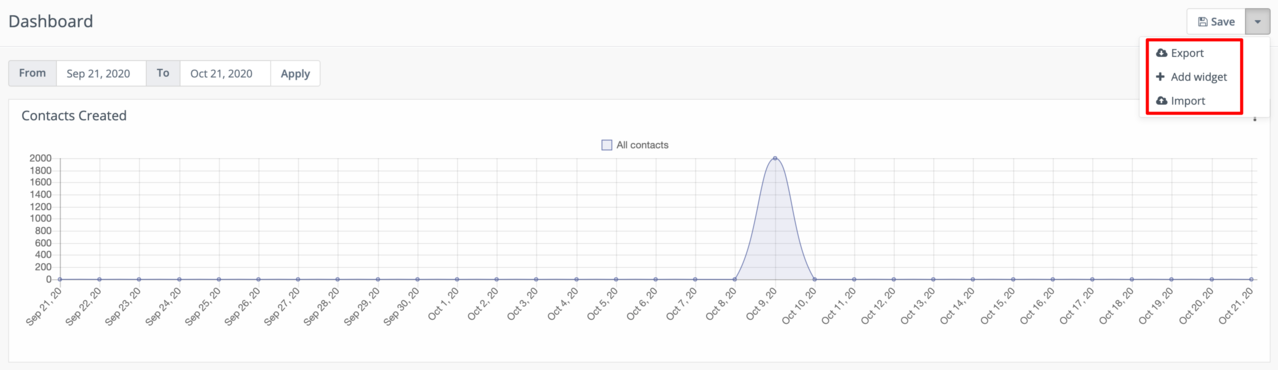
Adding a widget
Based on your permissions, you can add widgets to your dashboard. Thereby, you can view a custom version of the dashboard that displays data that you are most interested in.
To add a widget:
- Log in to MassiveHand Campaign Works™ and go to Dashboard.

- Click Add Widget.

- In Name, specify a description for the widget.
- In Type, select a widget type from the available options.NoteIf you select the Type as Report Widgets, any graph associated with the report is also available as a widget.
- In Width, select the width for the widget.
- In Height, select the height for the widget.
- Click Save.
- If you want to rearrange the look and feel of your dashboard, drag and drop the widgets.
Exporting widgets
MassiveHand Campaign Works™ also allows you to export all the widget configurations. You can export such details as a JSON file. Note that the system doesn’t export the data in the widgets but only their conguration details. Hence, this feature allows you to make a backup of the details, share such details with other users, or share them online.
Importing dashboards
You can also directly import certain pre-defined dashboards and start visualizing the details. Alternatively, if you have an existing dashboard, you can import the same as well. Note that this feature allows you to import the widgets in the dashboard only and not data within such widgets.