By using MassiveHand Campaign Works™, you can send text messages to your users by using the available SMS provider plugins, such as Twilio. To do so, you must set up your SMS plugin. For more information, see Twilio.
Configuration

Once you have set up your SMS provider plugin, go to Settings . Configuration > Text Message Settings and select the transport service.
Creating Text Messages
Once the plugin is configured, you’ll see the new option: Text Messages under the Channels section in the left-side menu. Select the option and click +New in the upper right corner to create a new message.

- Internal Name: Specify the name to be displayed in your text messages list and selection menus for any Send text message action. Acquia recommends having a naming convention for different types of text messages you may send. A naming convention helps keep your list organized and help team members find text messages.
- Text Message: Specify the content of the message. You may use tokens, such as
{contactfield=firstname}. To find the appropriate token, you may either use the email builder’s merge tags feature or go to Settings > Custom Fields and use the field alias with the token format:{contactfield=fieldalias}. - Category: Specify the category for your text messages, based on their goals, campaigns, and other categories. For more information, see Global Categories.
- Language: Select the language you’re writing the text message in. This ensures you’re selecting the appropriate message in a campaign.
Sending Text Messages
There are two ways to send text messages, and both are through Campaign Actions.
Campaign Action
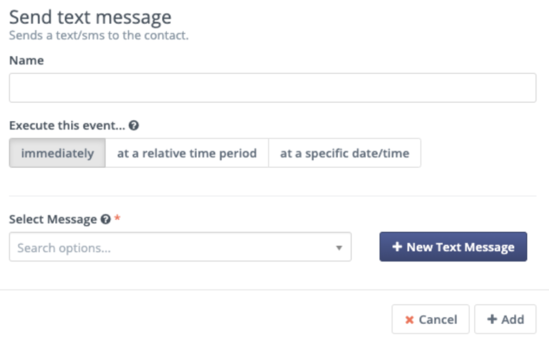
In a campaign, select Action > Send text message to include a text message in a campaign.
- Name: Specify a name for the action. This helps you and other users easily identify the action when viewing the builder or reports. Acquia recommends a pattern, such as SMS: Name of message.
- Execute this event…: Select the time period when MassiveHand Campaign Works™ needs to perform the event. For more information, see scheduling actions.
- Select Message: Select the message which you’d like to send using the action.
- +New Text Message: If you haven’t yet created the message you’d like to send, click this option to create a new text message.
Marketing Messages
If a contact’s preferred channel is text messages, you may also deliver a message by SMS using the Marketing Messages feature.
Tracking SMS replies
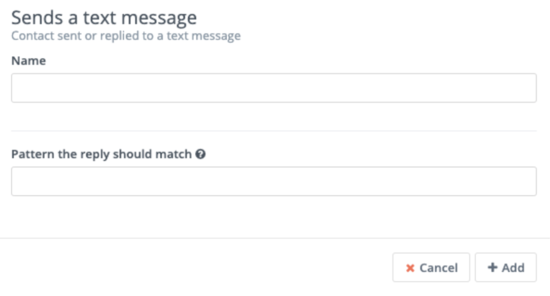
Within campaigns, there’s a Decision called Sends a text message. This decision tracks replies to your messages and looks for specified patterns within a message, if the account with your provider can receive messages. This is not dependent on you sending the contact a message.
For example, you can specify STOP in Pattern the reply should match. If your message contains language, such as Reply STOP to opt out, MassiveHand Campaign Works™ looks for incoming text messages with that pattern. In this example, you may add an action on the decision’s yes path for Add Do Not Contact and select the Text Message channel.