MassiveHand Campaign Works™’s translations feature allows you to send the appropriate translations of content, such as emails and landing pages, based on the contact’s preferred language.
Creating content
To use this feature, you must create the necessary content for each language you want to offer. Begin by creating your ‘parent’ email or landing page content in the primary language. For more information on creating the original content, see Email Basics and Landing pages.
While creating the parent email or parent landing page, ensure that you set the Language field in the General Options section of the New Template Email page (for emails) or New Page window (for landing pages). Set the Is a translation of field to the default value: Choose a translated item on the parent.
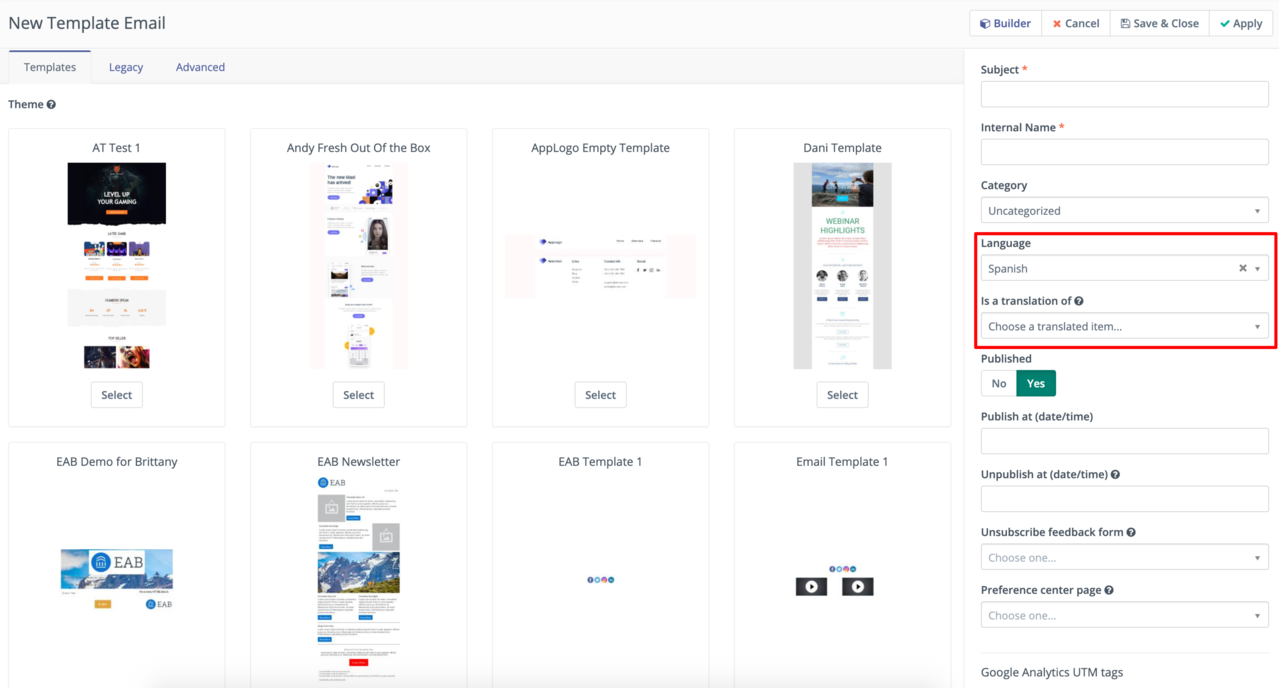
Once you’ve created the original content, you can add translations. You can create the translations similar to a normal email or landing page and write the copy in your chosen language. However, set the Language field in the General Options section of the New Template Email page (for emails) or New Page window (for landing pages) to the appropriate language for each translation you create. Additionally, select your parent email or landing page in the Is a translation of field. This connects the parent and the translation.
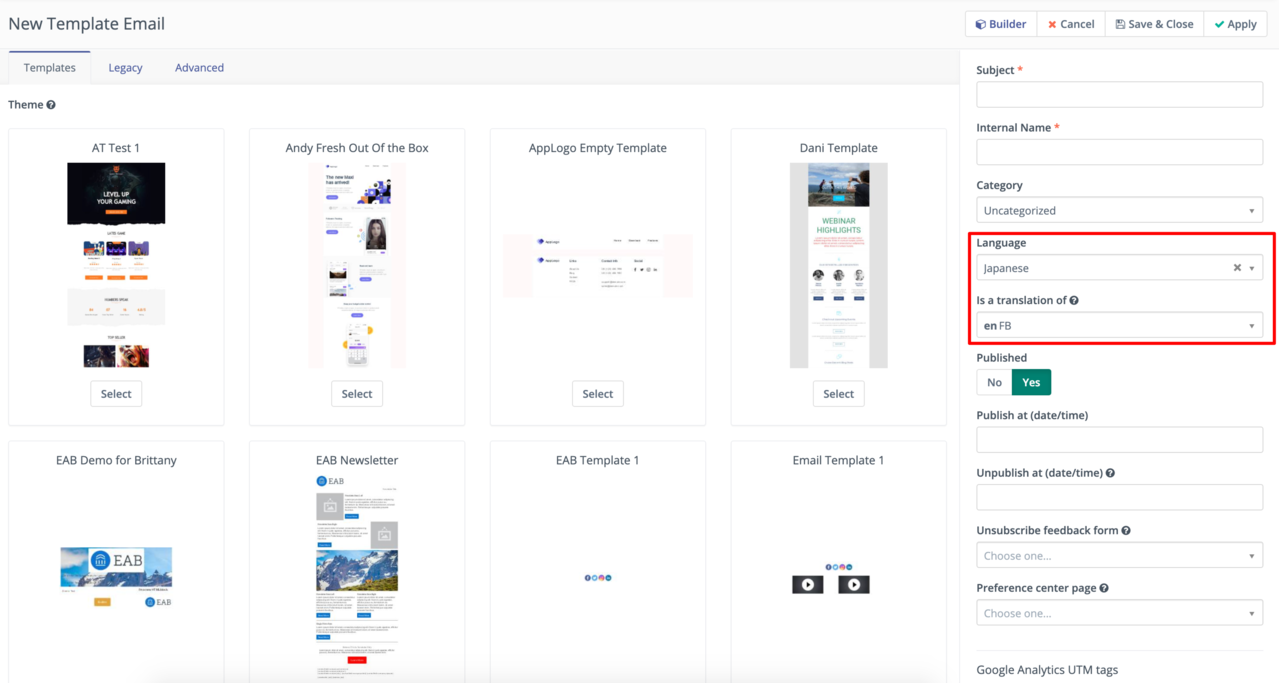
Once an email or landing page has at least one translation, you’ll see an icon in the item list that indicates the existence of a translation.

Additionally, you can go to the view page for the email or landing page and view a new tab: Translations. Click that to see what translations are available. To unpublish a translation, toggle the green switch to red. To re-publish it, toggle back to green.
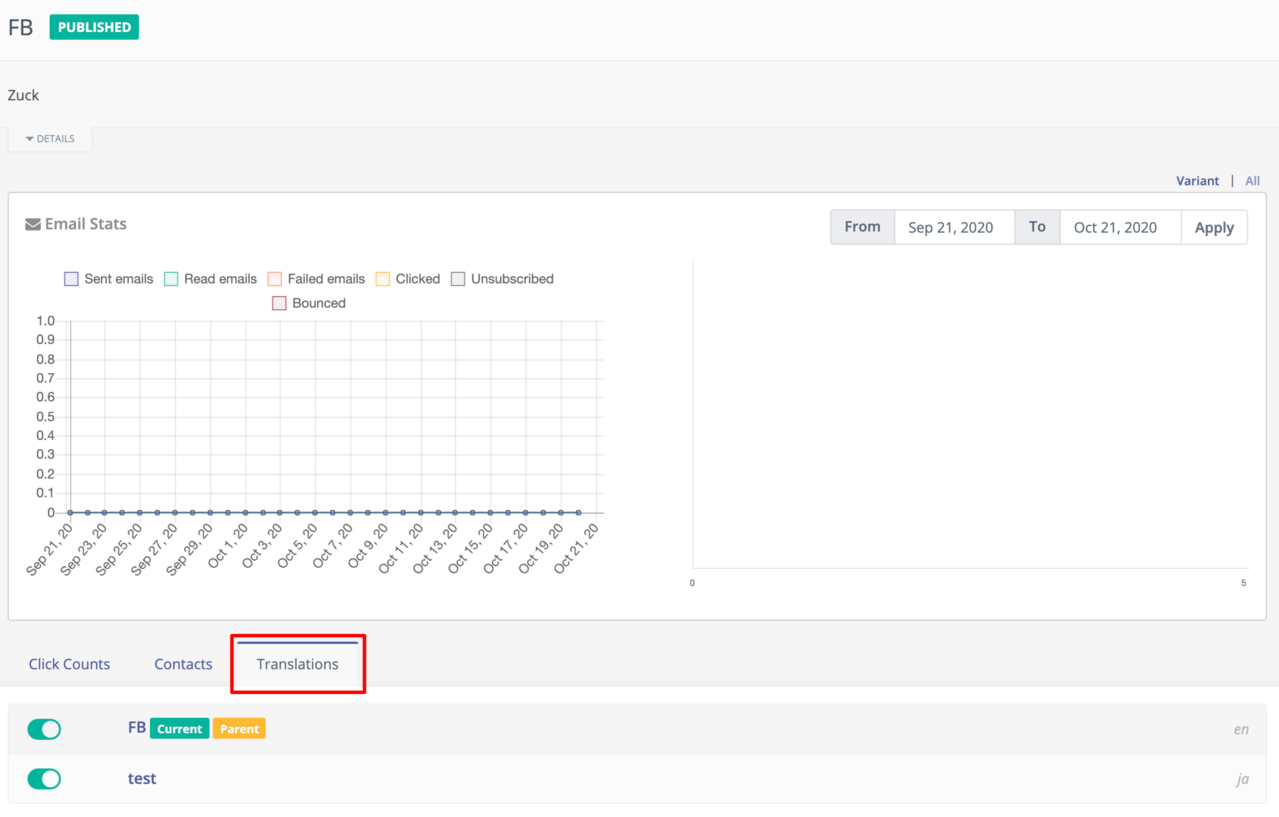
Note
When naming emails and landing pages, Acquia recommends to indicate the language used in the internal name.
Contact language preferences
In order to effectively use translations in MassiveHand Campaign Works™, you must know which language your contacts prefer to receive or view content in.
MassiveHand Campaign Works™ uses the Preferred Locale field on contact records to determine which translation to send as an email or display when a contact hits a landing page. This field can be updated similar to a normal field:
- Through manual editing
- CSV imports
- Form submissions
- CRM integrations
- API
- Campaign actions
If a contact receives an email or views a landing page with a translation, but the record’s Preferred Locale value doesn’t match one of the available translations, MassiveHand Campaign Works™ displays the parent content.
The Preferred Locale field offers several regional options for many languages. If you create a translation of email that uses one of those regional options; for example, Spanish (Mexico) and a contact record has Spanish as the Preferred Locale value, the contact receives the Spanish (Mexico) version as it is within the Spanish grouping. If you create multiple variations within a grouping; for example, Spanish (Mexico) and Spanish (Argentina) but a record’s value is Spanish, the contact receives the translation that was created first.
Additionally, the same is true for the reverse scenario. If a contact record’s Preferred Locale includes a specific country; for example, Spanish (Mexico) and you only create a translation for the language without a region; for example, Spanish, the contact receives the Spanish version.