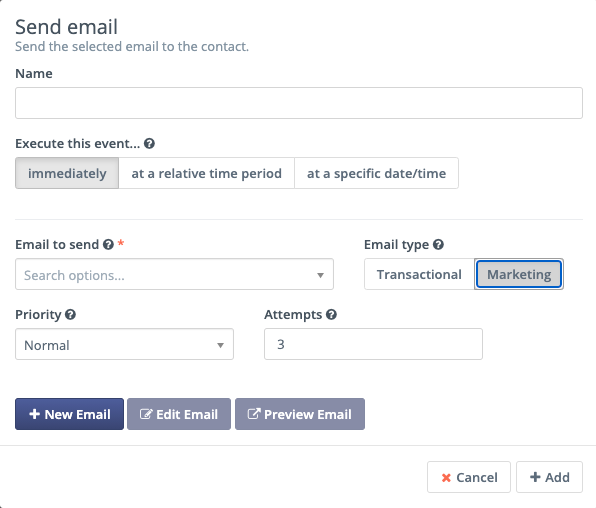Emails are one the most common mode of communication in marketing. Hence, it’s quite possible that your recipients get worn out by too many emails, specifically when a single company sends out multiple emails.
To ensure that your company don’t spam your recipients mailbox, you can use MassiveHand Campaign Works™’s default frequency rule. This is also known as the fatigue rule. This limits the number of emails that you can send to an individual contact over a period of time.
Applying the default rule
To set up the default frequency rule:
- Log in to your MassiveHand Campaign Works™ account.
- Go to Settings > Configuration.
- Under Email Settings, locate the Default Frequency Rule section.
- In Do not contact more than, set the maximum number of marketing emails that a contact can receive in a set time period. Transactional messages don’t count towards this limit.
- In each, set the time period you’d like to use for the frequency rule. Avalaible options are day, week, and month.
Most of the brands send emails every day to their customers. While there may be value in sending frequent emails, brands need to exercise caution and hence, implement a rule that allows them to send only a specified number of emails on a given day. This ensures that the brand value isn’t diluted.
Applying frequency for individual contacts
Brands may want to set custom frequency for individual users. For example, certain brands might want to send 100 emails per day to all but five users. In such a case, different frequencies can be set for the five users.
To set up frequency for individual contact:
- Log in to your MassiveHand Campaign Works™ account.
- Go to Contacts.
- Select the contact for which you want to apply custom frequency.

- Click Preferences.

- Under the Channels tab, specify the number of messages and the frequency interval for such messages. You can also select your preferred channel for communication with the contact (for example, Email, Text Message). Note: If you want the system to ignore custom configuration for a specific time period, select the time range in Pause from.
Message count and queue
MassiveHand Campaign Works™ doesn’t apply the frequency rules on all the emails. The types of emails that do count towards the limit and are queued if the limit is reached are:
- Any segment emails. For more information, see segment emails.
- Emails marked as Marketing in campaign actions. For more information, see campaign actions.
The types of emails that don’t count towards the limit are:
- Any send email to user actions (campaigns, form submit action, point trigger)
- Emails marked as Transactional in campaign actions. For more information, see campaign actions.
- Emails sent using the marketing messages feature. For more information, see marketing messages.
- Form submit action
Once the frequency limit is met, any additional marketing emails to a contact is queued. Those messages are rescheduled, using the time period set in the frequency rule as the delay.
For example, if the frequency rule is set to one per day and a contact has already received a marketing email, the next email within the same 24 hour period is rescheduled for one day later. If the limit is five per week and a sixth is sent to a contact, the sixth email is rescheduled for one week later.
If the frequency limit has again been met at the rescheduled time, MassiveHand Campaign Works™ continues to reschedule and attempt to send the email using the frequency interval.
While defining campaign action for marketing emails, you can set the number of attempts. If the message isn’t delivered within the set number of attempts, the message is marked as failed.